Play funscripts using VLC and MultiFunPlayer
What you need
- Your stroker
- VLC Media Player
- MultiFunPlayer
- The standard release will ask you to download .NET runtime version 8
- The Self-contained version doesn't require any extra dependencies, and will work out of the box
Configuration
- Configure VLC
- Configure MultiFunPlayer
- Connect to VLC
- Connect to your stroker
- Connect to VLC
Your interface should now look something like this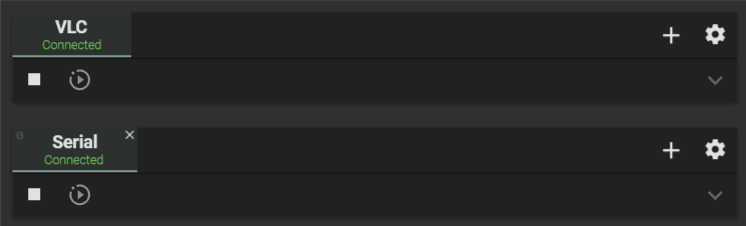
Playing back a video alongside a funscript
- Open a video with VLC
- MultiFunPlayer will automagically pick up the funscripts and assign them to the right axes, if
- They are stored alongside the video
- They are in the same folder as the video
- They are named correctly
In MFP version 1.28, it appears the funscripts don't load automagically alongside VLC.
To remedy this, click the Script Repositories button (the three stacked pancakes with a magnifying glass), and add either the folder of your video as a source, or its parent folder and make it recursive using the checkbox to its right.
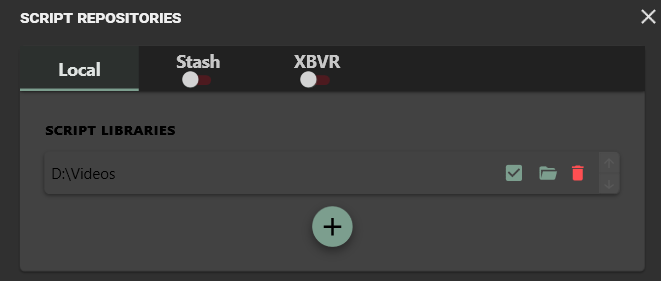
Source
The above issue seems to be fixed in version 1.29 Alpha
Source
Happy stroking!

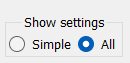

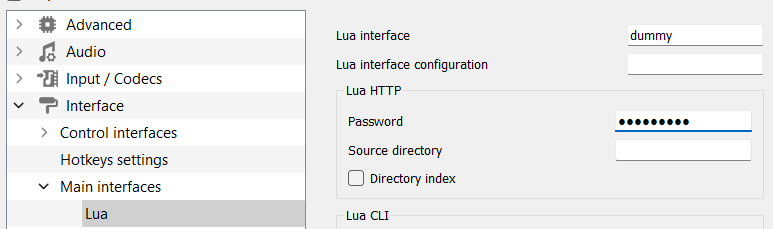
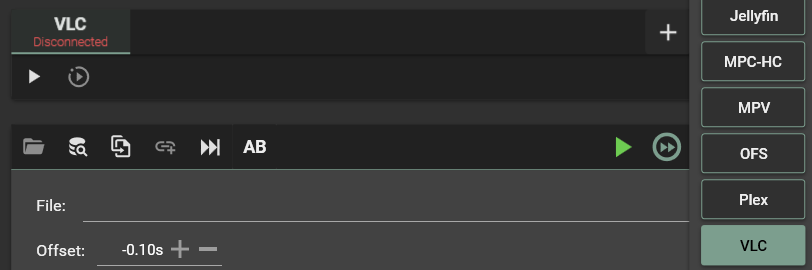
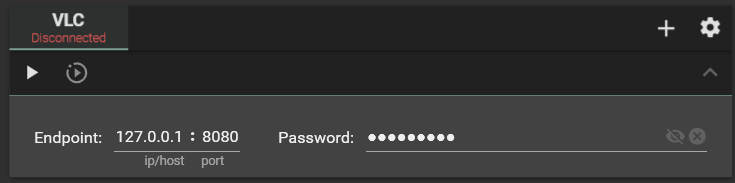

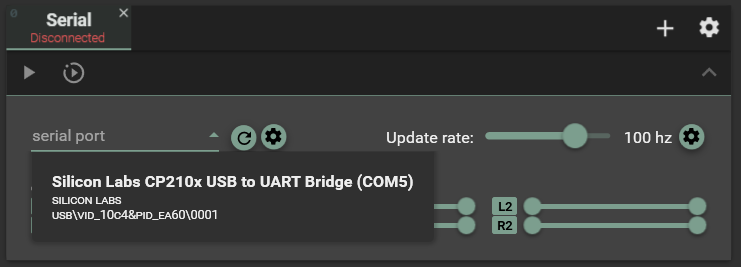
No Comments