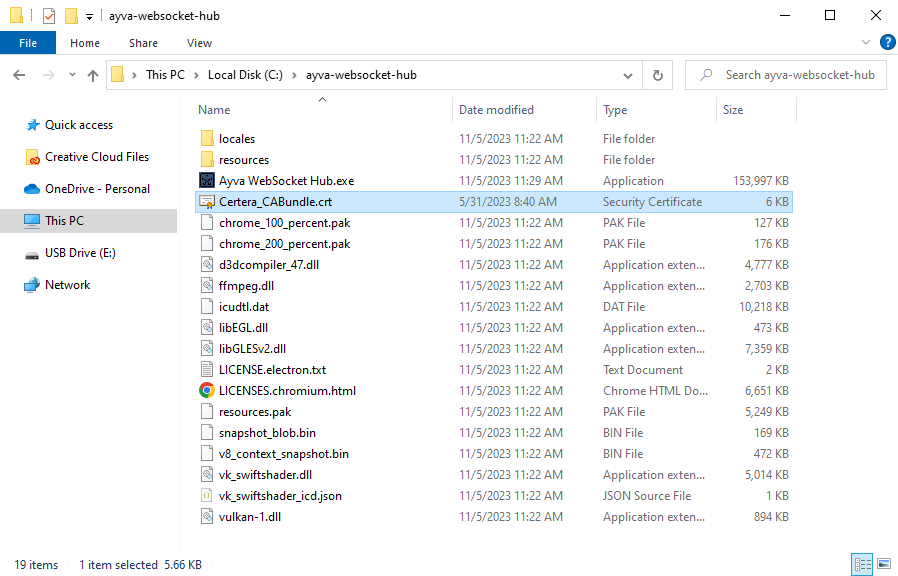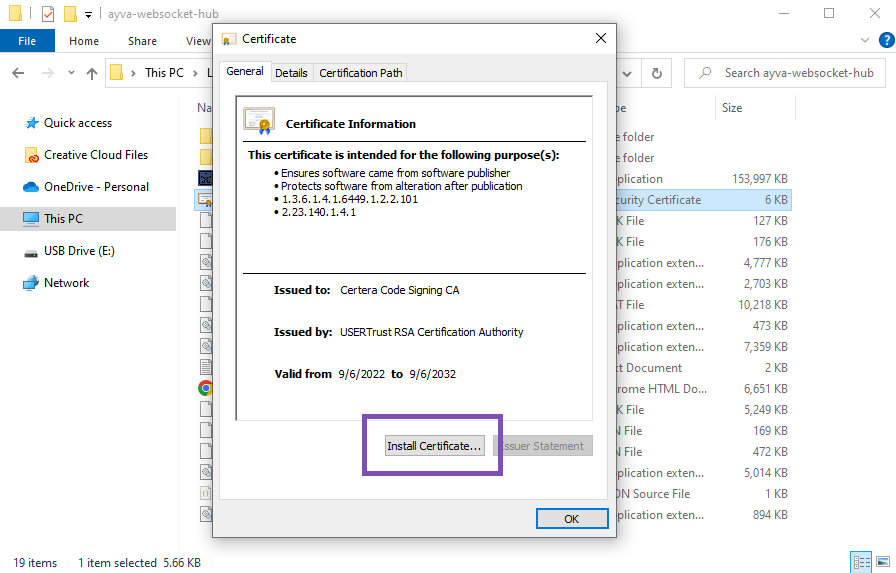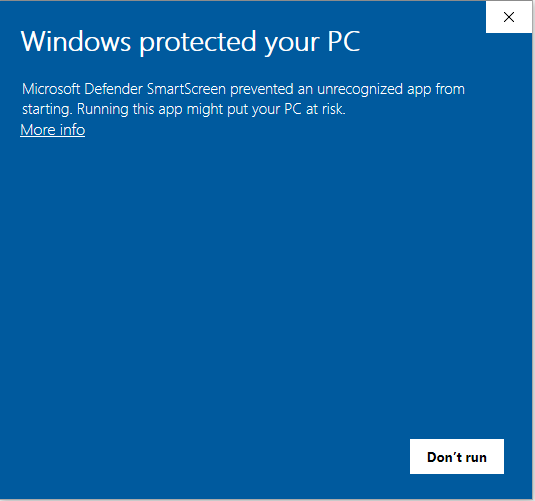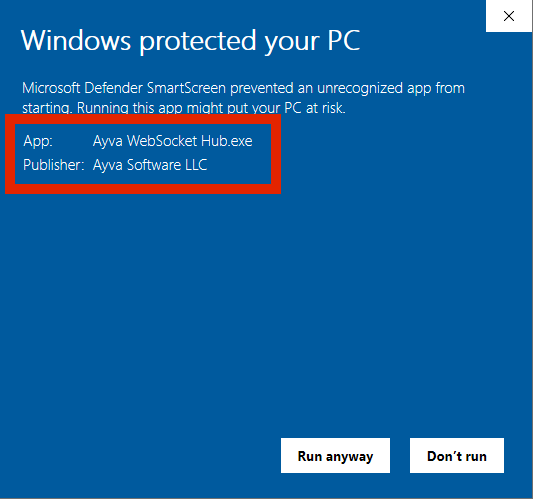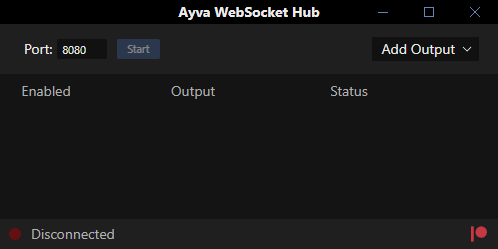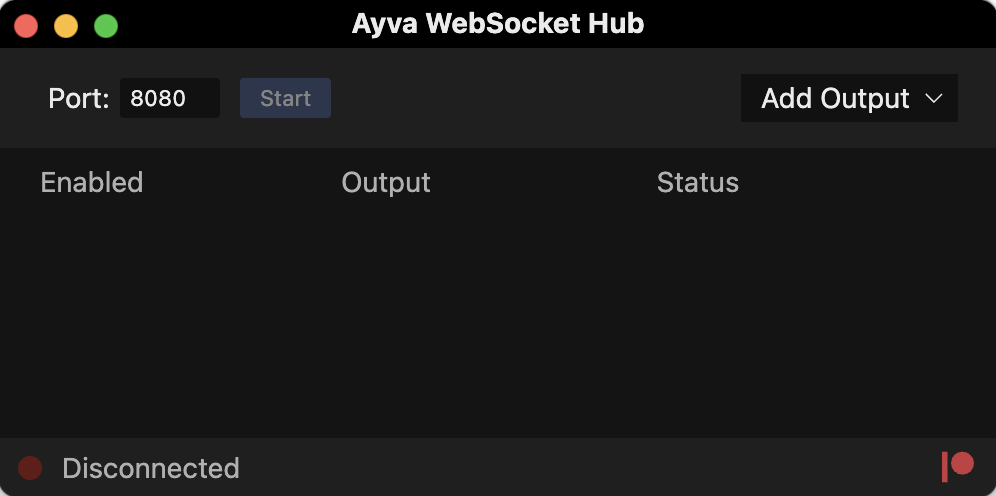Installation
Releases for both Windows and macOS are available at (TBD).
Windows
- Download and unzip Ayva WebSocket Hub (Windows).zip into a directory of your choosing.
- (Optional) Certificate Installation. Install the certificate for Certera by double-clicking on
Certera_CA.der.the Certera_CABundle.crt in the unzipped folder. Note:thisThis step is not required, but may prevent "Unknown Publisher" messages when running the application. Certera is the Certificate Authority (CA) that was used to digitally sign the application.
Click Install Certificate and keep the default settings in the installation wizard. - Double-click Ayva WebSocket Hub.exe to run the application.
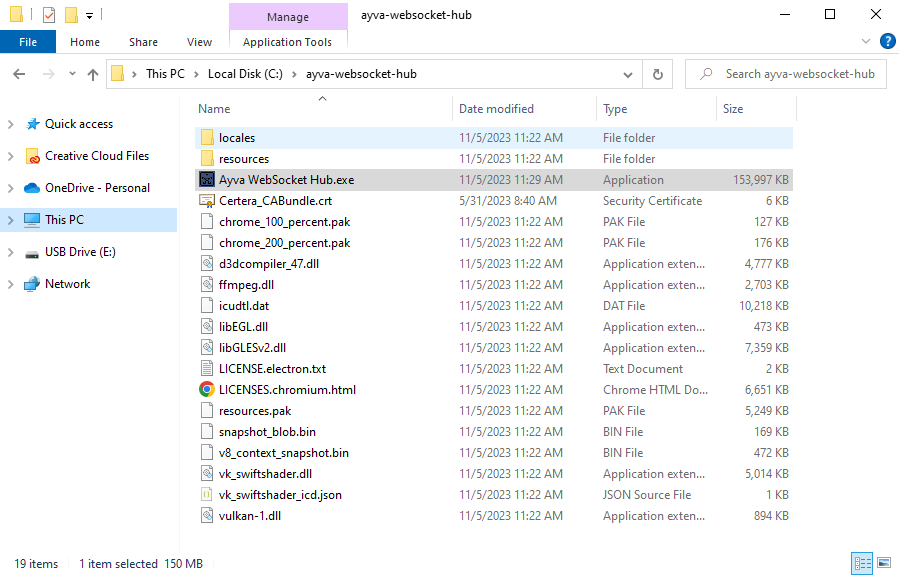
You may seeathe following warningmessage such as the one below.message:
This is because the kind of certificate Ayva WebSocket Hub was signed with builds reputation over time.
Eventually this will stop appearingtheaftermoreenough usersinstallhave installed the application (or enough time has passed).
If you click "More info" you can verify that the Publisher is Ayva Software LLC.
Click "Run anyway" and the application shouldopen to the main window:open: - Consult the Guide for information about how to use it.