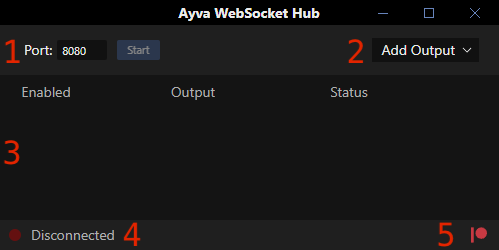Skip to main content
Overview
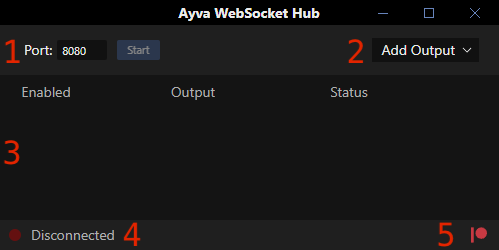
- Listening Port -
EnterSpecify the port you wantfor Ayva WebSocket Hub to listen on formonitor incoming connectionsconnections. here. AllAny TCode sentreceived toon this port will be forwardedrouted to anythe connected outputs. TheClick the Start button willto startbegin listeningmonitoring for an incoming connection.connections. Data forwarding will becommence forwardedimmediately dataupon as soon asestablishing a connection is established.connection.
- Add Output -
ThisUse this dropdown allows youmenu to select and add outputsoutput to stream to.streams.
- Outputs - This table
displayslists theall currentconfigured outputs that have been addedalong with their connection state.status, Itwhich is persistedsaved betweenacross sessions. You can alsoenable toggleor on and offdisable streaming to any particularlisted output withby using the checkbox in the Enabled column.
- Incoming Connection State -
DisplaysThis indicates the statestatus of the incoming connection:connection, which can be Disconnected, Listening or Connected.
- Patreon Link -
All Ayva Software is communitysupported funded.by Youthe cancommunity. showConsider showing your support by subscribing onto the Patreon.